Setting up an Expense Delegate
1
Login to Concur
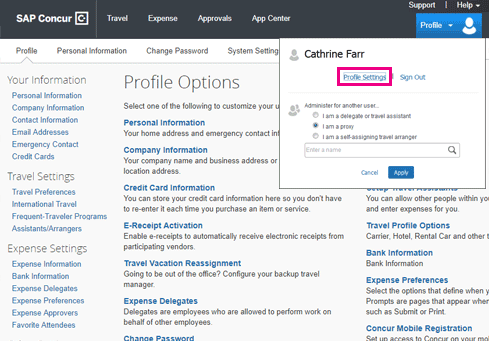
Please log into Concur, click on Profile and select "Profile Settings."
2
Add an Expense Delegate
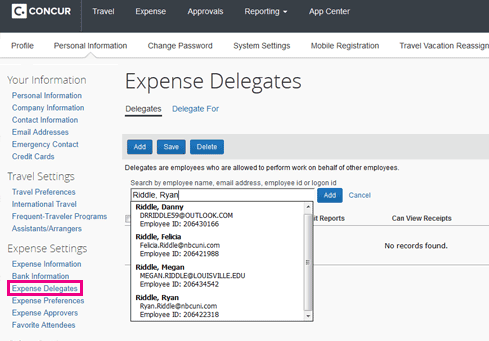
Click Expense Delegates and select the "Add" button to search by name or SSO.
3
Expense Delegate Permissions
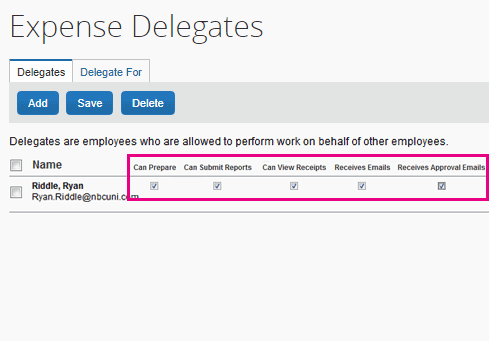
Check all boxes to grant your Expense Delegate preparation, submission, viewing and email notification permissions.
Can prepare – can enter expenses and classify on your behalf
Can submit – able to submit reports for management approval on your behalf
Can view receipts – able to view your automatically and individually uploaded receipts on your behalf
Receives emails – Receives notification emails directly
Receives approval emails – the delegate will receive approval emails directly